AI task managers like Beforesunse AI can provide intelligent reminders and scheduling options. Based on historical data, they can predict when tasks will be completed and adjust schedules accordingly.
In addition, these tools allow individuals to stay on track and meet deadlines by sending real-time reminders.
Hello, Fellow Creators, Welcome to OnlineBizAssets, I’m your buddy Dilwala Shakil.
Today I will review, the BeforeSunset AI Lifetime deal.
What is BeforeSunset AI?
BeforeSunset AI is an AI task manager that helps you plan your day, sync with your team, and track analytics to work smarter over time.
It is best for Freelancers Project managers Remote teams, as well as an alternative to Todoist, Any.do, Google Tasks, Microsoft To-Do, ClickUp, Asana, Trello, and Notion.
With BeforeSunset AI you can
- Organize your to-do list into calendar time blocks
- Assign priorities, durations, and categories to any task
- Get two-way synchronization to prevent scheduling conflicts
- Get access to Team Feed where you can Stay in the loop on team tasks
- React to team activities with emojis
- Get team and personal productivity analytics with actionable insights.
- And get access to a 30-day history.
So it seems like it would be an effective AI task manager tool.
In this review, I’ll cover everything you need to know about this software and whether it’s still worth picking.
So Let’s get started…
BeforeSunset AI Lifetime Deal Plans & Pricing
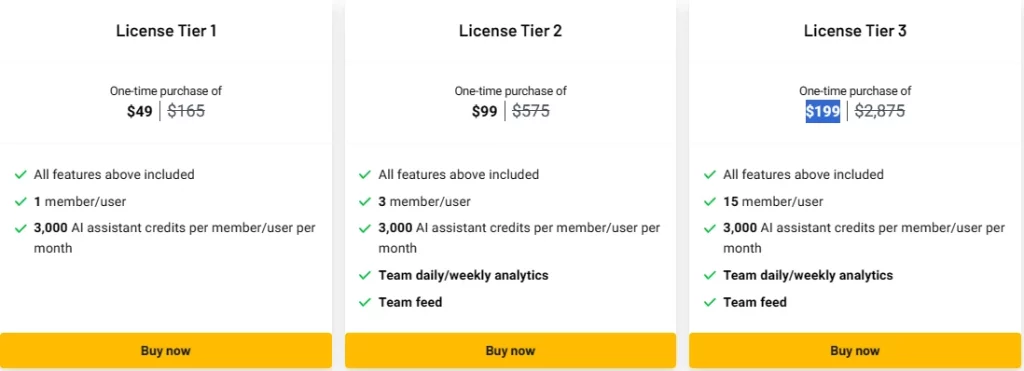
BeforeSunset AI offers 3 License Tiers to purchase on AppSumo.
Plan 1 costs $49, including
- 1 member/user
- 3,000 AI assistant credits per member/user per month
- Unlimited to-dos and subtasks
- Unlimited bookmarks
- Recurring to-dos
- Note-taking and focus mode
- 30-day history
- And all the other basic features.
License Tier 2 costs $99 and offers
- All basic features
- 3 member/user
- 3,000 AI assistant credits
- Team daily/weekly analytics
- And Team feed
Next, if you want 15 members/users access with other basic features then, go for tier 2, which costs $199.
Now let’s see how to use the BeforeSunset AI Task management tool step by step.
Beforesunse AI Features & Benefits
1. Creating To-Dos

To start using the app effectively first we need to integrate Google or Outlook or other Calendars with the Before Sunset AI account. I’m connecting my Google calendar.
When done we’ll be able to see all the events on the calendar. We can set the location to a home, office, or holiday and manage other calendar settings.
Here you can create events by clicking on the calendar and entering the details about the tasks.
Next, let’s see how to create the todos. We can set our daily mood and explain why we’re feeling that way.
Next, you can write your tasks and tag them separately with different colors just like I’m doing right here.
In the next step, we can add plan time to each of our tasks. This way AI will be able to plan your day more efficiently.
Additionally, we should use prioritization tags with different colors so that AI can prioritize our tasks for us.
You can also set a specific date for your task.
You can create recurring tasks if you need to perform the same task more than once a week or month.
Moreover, if you have plans to complete sooner, you can always move your to-dos to tomorrow, the rest of the week, or later.
Also, you can edit, save, duplicate, or delete tasks.
When you’re done, go ahead and click the “Plan my day with AI” button to get your day planned with AI.
AI assistant features can create subtasks for you and make your to-dos actionable.
BeforeSunset AI offers an editor where you can take notes based on each task. Press the “/” button on the keyboard to add different types of elements. As you can see we can use AI writers, headings, bullet lists, quotes, code, images, and more.
To use this platform more wisely you can always start and stop the timer while you’re working on a task.
Having a hard time focusing on certain tasks? If you have trouble staying on track you can always use our Focus mode to avoid getting distracted during working hours. You can stop the timer when you are good to go.
To take a break click the start break button and when you’re ready to go back to work all you have to do is just click the back to work button to return to your dashboard.
There is one difference between these two tasks: one is an event on my calendar and the other is a to-do.
If you don’t want to lose any of your to-dos, save them by using the bookmark feature. These bookmarks can be accessed from the history section.
2. History
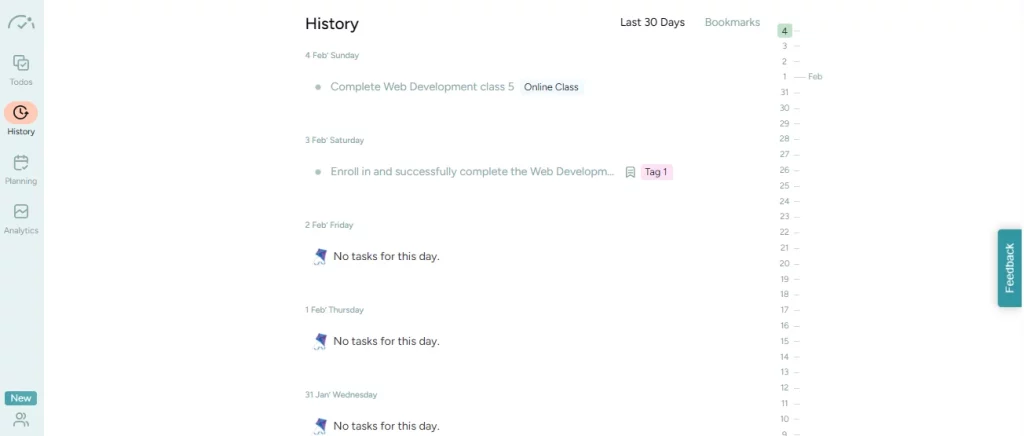
History enables you to view your todos from the past 30 days. You can duplicate your task today, tomorrow, the rest of the week, or later.
3. Planning
With the planning feature, you can plan your entire week. You’ll be able to see upcoming events and tasks at a glance. You can also drag and drop tasks around your calendar for ultimate flexibility.
4. Analytics
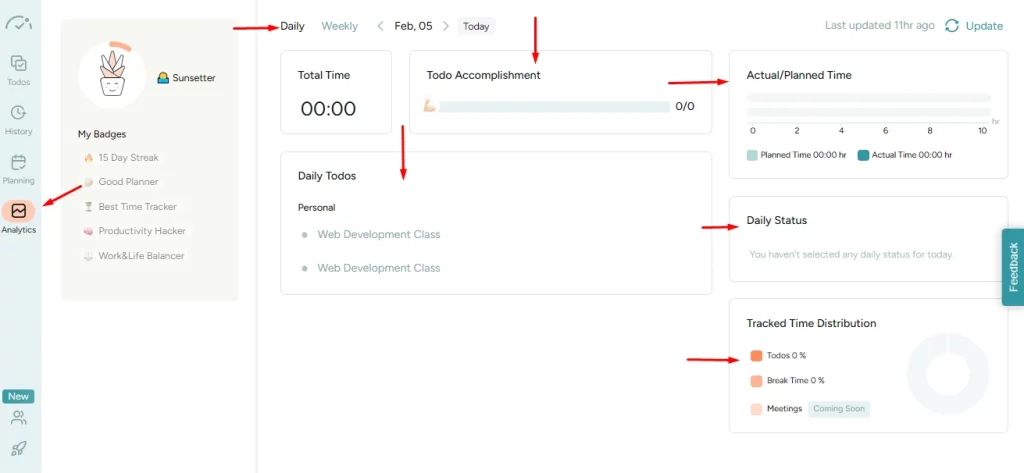
Click the shut down the day button when you’re done with all your tasks to see your analytics.
You can track the time it took to complete time-tracked to-dos from there. This will allow you to see how many tasks you completed as well as whether your time predictions were correct.
Additionally, you can see how much time was spent in meetings, working, and taking breaks. The weekly analytics section even displays the planned versus actual times for each day.
Under the accomplishments section, you’ll find your wins listed by tags and goals.
As a result, you can see how many tasks you completed and how long it took you. In this way, you will be able to enhance the productivity of your workflow.
5. General Settings
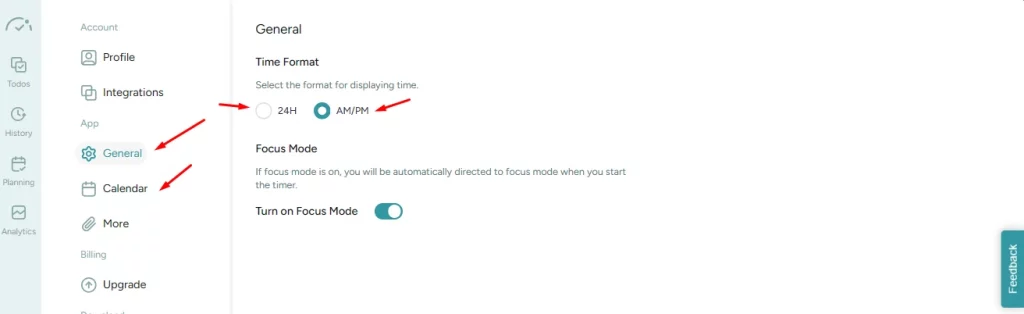
In the general settings, you can select the time format between 24 hours or a.m. to p.m. By clicking the calendar on the sidebar, you can change the default event time.
6. Team Collaboration
BeforeSunset AI can power your entire team too. Just turn on the team workplace and invite your colleagues.
They can share their moods and to-dos with everyone or keep them private. As a team leader, you can respond to your team’s moods, statuses, and anything they are working on. In addition, you can check availability and vice versa.
You can use the team analytics tab to track everyone’s daily and weekly performance stats.
7. Integrations
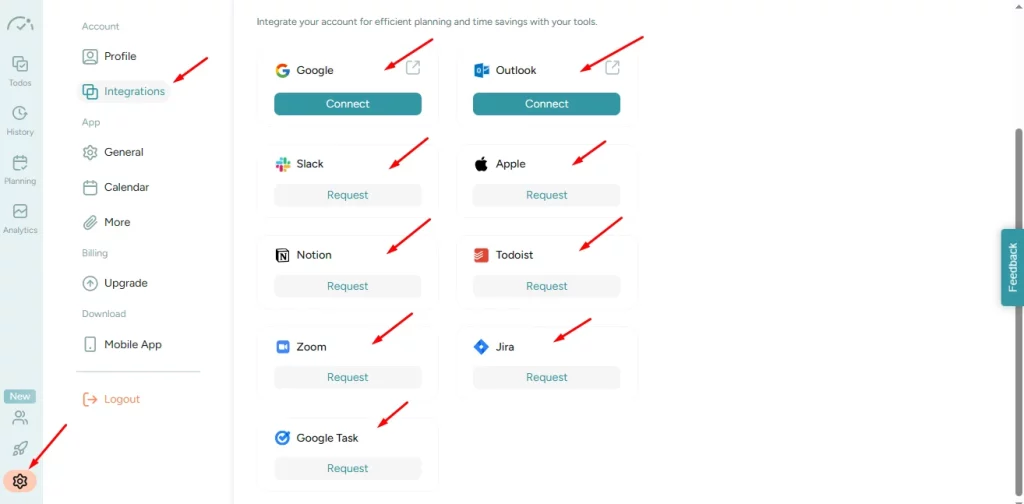
Integrate your account for efficient planning and time savings with your tools. BeforeSunset AI can be integrated with
- Outlook
- Slack
- Apple
- Notion
- Todoist
- Zoom
- Jira
- Google Task
Beforesunse AI Conclusion
If you are a freelancer, Project manager, or Remote team who wants to plan and schedule your daily tasks with AI, and boost team productivity with daily analytics and actionable insights then BeforeSunset AI can help you.
Now BeforeSunset AI is offering a lifetime deal with a 60-day money-back guarantee. So go and grab it soon.
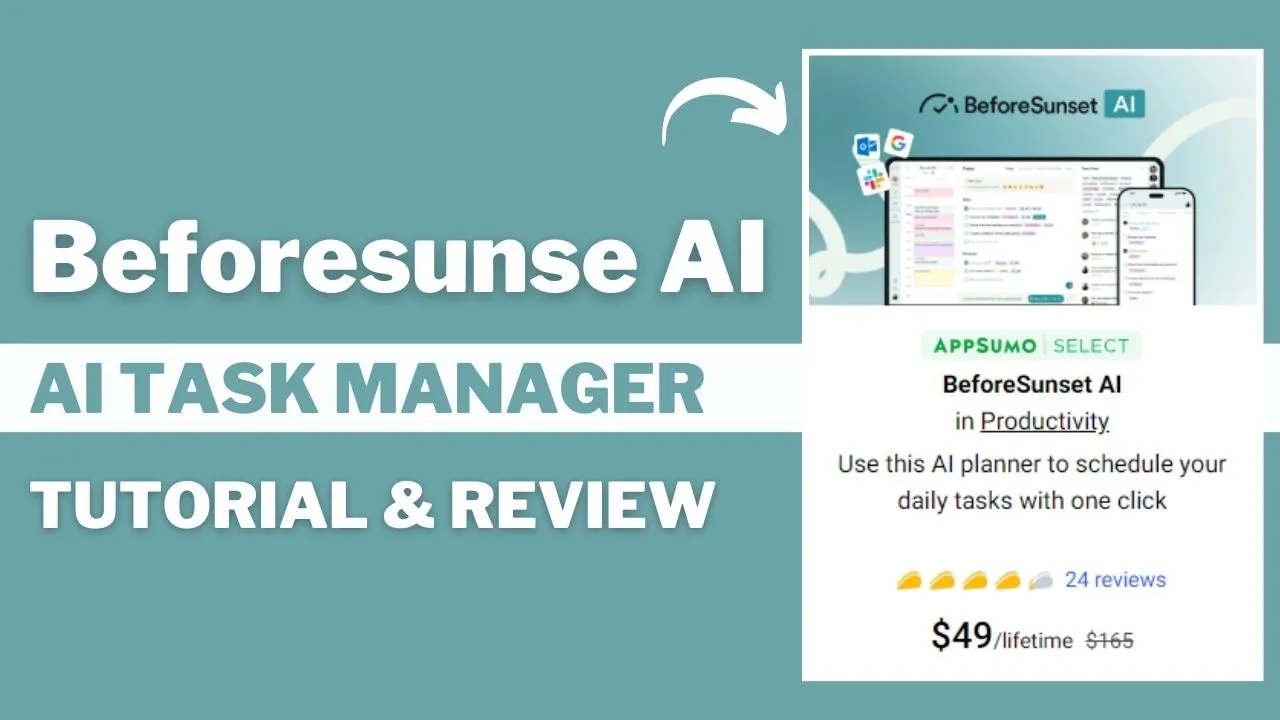
2 thoughts on “How Beforesunse AI Task Manager Can Boost Productivity? 2024”